Urgent Care Video Visit
What is an Urgent Care Video Visit?
Baptist Health Deaconess urgent care video visits are a fast, easy way to see a provider. A video visit provides convenient access to urgent care for patients of age 2 and older, whether at home, in the office or while away from home. Urgent care video visits are available 7 days a week 24 hours a day on your smartphone, tablet, or computer. It's easy to use, free to enroll, private and secure. Your insurance will be billed for this visit and collect a co-pay per your insurance. Any portion not covered by your insurance plan will be billed and collected after the visit.
You must have or create a MyChart account to use Virtual Care. If you don't currently have a MyChart account, you can sign up and get started in one easy step.
The video visit will be provided through Zoom which will open on your desktop. If on mobile, please download the Zoom app. You do not need a Zoom account for an urgent care video visit.
Benefits of an Urgent Care Video Visit
Benefits of urgent care video visits include:
- Access anywhere via your MyChart account on your smartphone, tablet or computer.
- Appointments available 7 days a week 24 hours a day.
- Private, easy to use and secure.
- Affordable cost.
Urgent Care Video Visits
Your insurance will be billed for this visit and collect a co-pay per your insurance. Any portion not covered by your insurance plan will be billed and collected after the visit. Each visit runs an average of 15 minutes and provides you access to:
- Secure medical visits with Baptist Health Deaconess, regardless of your location.
- Video visits with a provider through your own smartphone, tablet, or computer.
- Accessible and affordable treatment for common conditions.
How to Get Started with an Urgent Care Video Visit
- Sign into MyChart on your computer or MyChart mobile app. You can also sign up now to get started in one easy process.
- Click menu, then select "Urgent Care Video Visit"
- Confirm your current location
- Select a reason for your visit
- Choose whether you will use a computer or a mobile app. The MyChart mobile app is the preferred method of connection which will cue you to download the Zoom mobile app. If you use your computer, you will be
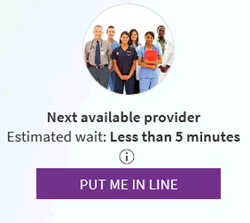 prompted to allow the Zoom to download. You do not have to have a Zoom account.
prompted to allow the Zoom to download. You do not have to have a Zoom account.
- Review the estimated wait time and click "put me in line"
- When a provider is ready to see you, you will receive an email and/or mobile app alert that you can join the visit.